You can perform MySQL Server database backups in many ways. Also, you can select a place where you prefer to store your backups. Assume you prefer to backup your MySQL Server to Azure Storage. But how much time does it take to create MySQL Server backup and then sent it to Azure Storage? Using SQLBackupAndFTP, you can perform a backup and then send it to Azure Storage in a few minutes.
Follow these simple steps and create a MySQL backup job, which will make backups according to your schedule and then send them to Azure Storage automatically:
- Firstly you need to connect SQLBackupAndFTP to MySQL Server. Press the “Gear” button at the “Connect to Database Server”, make all necessary settings, and test the connection. Press “Save & Close” to apply all new settings.
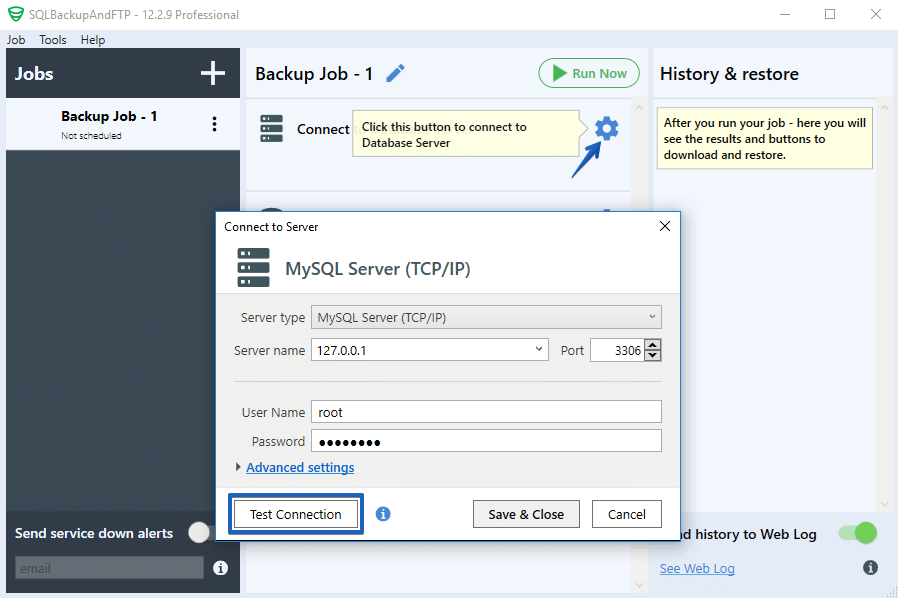
- Now select all databases which you need to backup at the “Select databases” section.
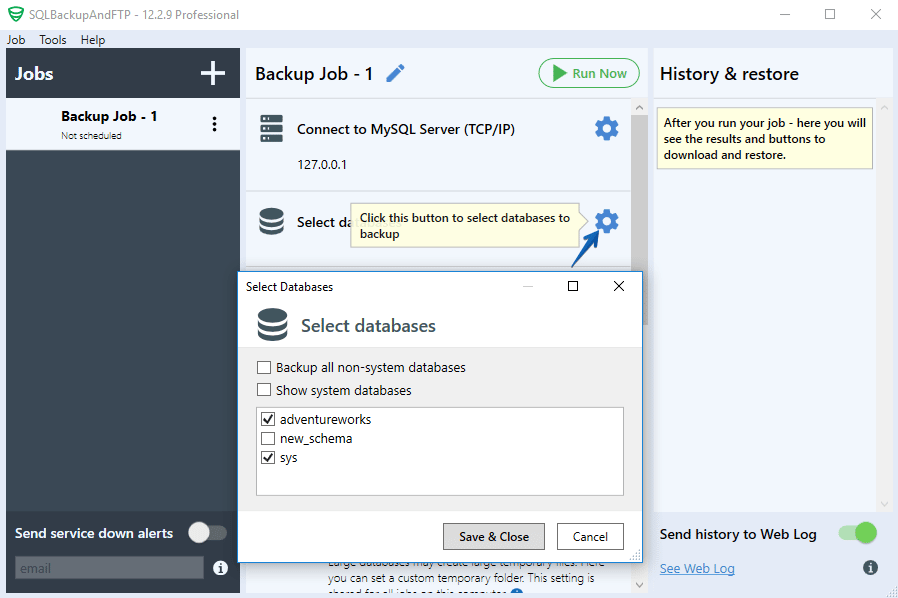
- Click the “Plus” at the “Store backups in selected destinations” section and choose Azure Storage.

Make all necessary settings, test your connections and save the settings.

- The next step you need to do is to create a backup schedule. To do it turn on schedule backups at the “Schedule backups” section and press on the “Gear” button to find the advanced backup schedule settings.
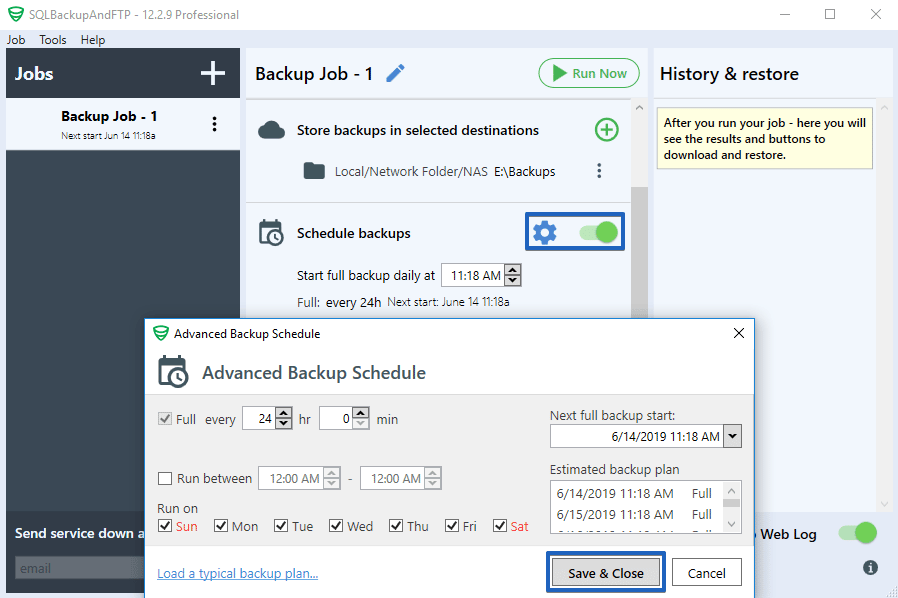
- Now your backups will run according to the selected schedule, to make MySQL Server backup immediately please click on “Run Now”.
