You can perform MySQL Server database backups in many ways. Also, you can select a place where you prefer to store your backups. Assume you prefer to backup your MySQL Server to Azure Storage. But how much time does it take to create MySQL Server backup and then sent it to Azure Storage? Using SQLBackupAndFTP, you can perform a backup and then send it to Azure Storage in a few minutes. Continue reading How to backup MySQL to Azure Storage
Category Archives: sql backup job
MySQL Auto Backup
If you are looking for a MySQL auto backup tool then you can use SQLBackupAndFTP. It is really crucial to make MySQL backups on a regular basis. Do you really have to make MySQL auto backup and recovery? Sure. Unless you don’t care about your data or you are okay having to completely recreate your database in the event of a disaster, you need some way of restoring the database to a workable point. There are several ways how to perform MySQL Server backup and recovery, but the quickest is to use the SQLBackupAndFTP application. Continue reading MySQL Auto Backup
How to Backup MySQL Databases
In this article, we are going to discuss how to backup MySQL databases with the help of SQLBackupAndFTP or using mysqldump. Organizing the backup process ought to be one of the components that are vital in the life of any DBA. Such a simple and easy procedure will definitely save you lots of time and effort in the future.
[DBMS-MSSQL:11006#11007] MySQL backup error: unknown variable ‘column-statistics=0’
The following error message:
[DBMS-MSSQL:11006#11007] MySQL backup error: unknown variable ‘column-statistics=0’
means that the version of mysqldump utility used by SQLBackupAndFTP to create MySQL backup doesn’t support the –column-statistics parameter (it should be older than 8.0.2). Continue reading [DBMS-MSSQL:11006#11007] MySQL backup error: unknown variable ‘column-statistics=0’
How to backup PostgreSQL with SQLBackupAndFTP
 Starting from SQLBackupAndFTP version 12.2, you can backup and restore PostgreSQL along with SQL Server and MySQL databases. SQLBackupAndFTP backups PostgreSQL databases using the standard pg_dump tool and, currently, it allows you to create full database backups only.
Starting from SQLBackupAndFTP version 12.2, you can backup and restore PostgreSQL along with SQL Server and MySQL databases. SQLBackupAndFTP backups PostgreSQL databases using the standard pg_dump tool and, currently, it allows you to create full database backups only.
All you need is to create a backup job as you did before, with the only difference being that you have to select PostgreSQL Server as a server type when establishing the connection. If you have just started using SQLBackupAndFTP, here is a short tutorial on how to create a backup task to backup your PostgreSQL databases. Continue reading How to backup PostgreSQL with SQLBackupAndFTP
How to backup MySQL with SQLBackupAndFTP
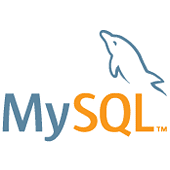 With the release of SQLBackupAndFTP version 12, database administrators can now easily back up MySQL Server databases.
With the release of SQLBackupAndFTP version 12, database administrators can now easily back up MySQL Server databases.
If you are already using SQLBackupAndFTP to back up SQL Server databases, you will be pleased to learn that the procedure to back up MySQL databases is almost identical. The only major difference is that you need to specify MySQL Server as the server type when you connect to the database server. SQLBackupAndFTP supports 2 methods for connecting to MySQL databases: TCP/IP and phpMyAdmin. TCP/IP (via port 3306) is the de-facto standard for connecting to a MySQL database server. Connecting via phpMyAdmin, on the other hand, is necessary if you don’t have direct access to your MySQL server, for instance. if your website is being hosted on a shared hosting platform.
SQLBackupAndFTP creates MySQL backups using the standard mysqldump utility. The utility creates a SQL script file that can be executed to reproduce the original database. At the moment, only full MySQL backups are supported by SQLBackupAndFTP.
If you’re new to SQLBackupAndFTP, below you can find a simple tutorial on how to backup MySQL databases. Continue reading How to backup MySQL with SQLBackupAndFTP
How to Restore SQL Server Backups
The conventional wisdom says: “Do not care about the backup of the database but about its recovery.” True, backups are created to be recovered, if necessary. In this article, we are going to see how to recover the SQL Server database from a backup copy using SQLBackupAndFTP. Continue reading How to Restore SQL Server Backups
What data SQLBackAndFTP sends to the server?
SQLBackupAndFTP application (SBF) communicates with https://api.sqlbak.com – below are the details. At no point any of the passwords or secret keys are being sent to SQLBackupAndFTP servers. Still, you may want to know what information is being exchanged in order to understand that your security and privacy is not compromised or to configure your firewall or proxy server if any issues arise.
Firewall configuration considerations
SBF connects to api.sqlbak.com web server to upload the data as described below. If there is an issue connecting to api.sqlbak.com – make sure that “SQLBackupAndFTP (SQL Server backup)” Windows service can connect to api.sqlbak.com:443. If the app connects to Internet through a Proxy server, you can set up Proxy server settings in the Tools -> Proxy Settings menu.
Licensing
When a user installs SBF and runs it for the first time, the app posts a request to api.sqlbak.com to register the installation and activate a Professional Trial license. The app requests api.sqlbak.com server in few times in a day to validate the Professional Trial license.
When a user enters a license key into SBF, the app posts a request to api.sqlbak.com to register the license for the installed app. The app requests api.sqlbak.com server in few times in a day to validate the current license. If SBF can not validate a license at least once in 24 hours, the license is downgraded to the Free edition.
Notification
SBF can show text and graphics with ads, notifications or announcements at the bottom of the main window. The app requests api.sqlbak.com server in few times in a day to request such content (if any). This feature does not throw an error the Internet connection is missing.
Automatic email feature
When user sends email via our servers using “Automatic/Zero-config” option (default for trials and paid editions with active subscriptions) – SBF communicates with api.sqlbak.com to upload backup log. These log records do not contain passwords or secret keys.
See backup history on the web option
When “See backup history on the web” option is ON (in Backup Settings section – available for trials and paid editions with active subscriptions), SBF requests api.sqlbak.com to store the log records on sqlbackupandftp.com server. These log records do not contain passwords or secret keys.
Advanced log
Users may want to enable writing advanced log into a temporary file and send this file to SQLBackupAndFTP developer team. SBF does not send this file automatically. You can enable and send it to us using the main menu: Tools -> Advanced Log. This file does not contain passwords or secret keys.
Error statistics
When SBF encounters an error, SBF requests api.sqlbak.com server to send the error information including error text and stack trace. The error information does not contain passwords or secret keys.
Update
SBF requests api.sqlbak.com server to check the app for updates. The app is updated automatically if the new version is available for the license used and “Automatically download and install updates” option in settings is ON.
SQL down alert
When “Service down alert” option is ON and the connected server is not available (like service stopped), SBF requests api.sqlbak.com server to send an email notification. SBF also sends “Keep Alive” requests to api.sqlbak.com web service (if this option is ON).
Database Servers
SBF connects to a database server (local or remote) – whatever is specified in your job. If a remote connection is specified, your firewall may need to be configured to allow such connection.
Destinations
SBF connects to destinations for uploading database backups – Network, FTP server, Dropbox, Amazon S3, etc – whatever is specified in your job. If a remote connection is specified, your firewall may need to be configured to allow such connection.
How to Automatically Backup phpMyAdmin
The fact is that hosting your website on a shared hosting most probably means that the only way to access your MySQL database would be through phpMyAdmin. Moreover, regular backups are still the most efficient way to protect your data, and making this process automatic with phpMyAdmin will make this routine much easier.
The good news is that SQLBackupAndFTP allows its users to backup their MySQL Server databases by connecting not only directly via TCP/IP, but also via the web interface of phpMyAdmin. Now, this process allows it to work for practically every website, including with the cheapest shared hosting. Continue reading How to Automatically Backup phpMyAdmin
How to automate SQL Server database backups
The question “How to automate SQL Server database backups” has several answers and here we will review all of the best options. But first, let’s define what SQL Server database backup automation stands for. SQL Server backup automation is a process that includes at least the following steps:
-
- Run SQL Server backup for selected databases on a schedule
- Compress & encrypt the backups
- Upload the backup to a remote destination – network, NAS, FTP on one of the cloud storages (Dropbox, AWS, OneDrive, SkyDrive, etc..)
- Send email notification on backup success or failure
The most popular SQL Server backup automation options that we review here are:
SQLBackupAndFTP
Microsoft SQL Server Management Studio & SQL Server Agent
T-SQL
Ola Hallengren script
or you can just jump straight to the Conclusion
Continue reading How to automate SQL Server database backups